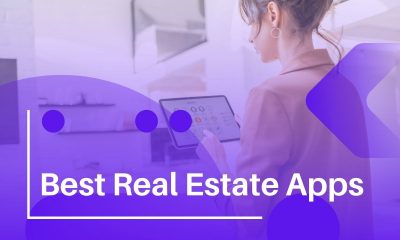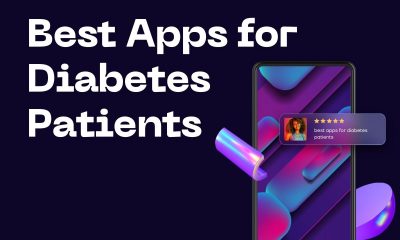Tablets
16 Samsung Galaxy A52 and A72 Tips, Tricks & Smart Features

#1. Turn on Power Saving Mode
Since the Samsung Galaxy A series does not come with a removable battery, taking advantage of Samsung’s power-saving mode is extremely important for conserving your device’s limited power. Whether you’re out late at night or have an early meeting in the morning, the Samsung Galaxy A52 and A72 allow you to squeeze as much juice out of your battery. Samsung’s power saving mode turns off backlights and reduces CPU speed when the screen is turned off, which will help you get that little bit more time out of it until a charging cable can be found.
Go to Settings > Device Maintenance > Battery and Turn on Power Saving Mode or “Deep sleep” if available.
#2: Disable Bloatware Apps
The Samsung Galaxy A series comes with a ton of pre-loaded Samsung applications which cannot be uninstalled through your standard uninstall process. These apps are designed for Samsung devices and have very limited compatibility, but you certainly do not need them taking up space on your device. One method for getting rid of these unwanted applications is by disabling them
. As mentioned before, Samsung’s apps cannot be uninstalled but they can be deactivated by going to Settings > Application manager > Samsung applications. Once you find the application you do not want running in the background, click on it and hit ” disable “. This will help free up some precious memory space that your Samsung Galaxy A52 or A72 could desperately use.
#3: Increase Storage Capacity with SD Card Support
The Samsung Galaxy A series does have a microSD card slot for expanding storage capacity by up to 128GB, which is great news for anyone who plans on storing lots of photos, videos, or other large data files on their device. To take full advantage of this feature you will need an SD card like Samsung’s EVO+ 128GB Class 10 Micro SDXC card and the Samsung Mobile Data Migration software.

Samsung’s data migration software easily transfers all of your device’s contents from internal storage to external storage so you do not lose any important files. Once you’ve transferred your favourites over, insert the microSD card into the Samsung Galaxy A52 orA72 and it will automatically appear in Samsung’s data management menu.
#4: Customize Samsung Keyboard to Type Faster
The Samsung Galaxy A52 and A72 include Samsung’s proprietary keyboard, which comes with a ton of features that you can take advantage of to help type faster such as long-pressing on letters to input accented characters and holding down the Samsung key for Samsung’s voice recognition feature. Samsung keyboard also offers a ton of different themes that you can download in free or paid options through the Google Play Store.
#5: Monitor your Data Usage by App
With so many applications constantly running on your device and downloading files in the background, it is extremely easy touse up your Samsung Galaxy A52 or A72’s data plan before you realize what happened. Samsung offers a way to monitor your data usage by app and set a limit on how much each one is allotted throughout the month.

#6: Bixby Vision Camera Mode
One of Samsung’s newest flagship features, “Bixby vision” takes Samsung’s camera mode to the next level by scanning objects and providing additional information about them right on your Samsung Galaxy A52 or A72’s screen. To use Bixby vision, tap the Bixby button while in Samsung’s camera mode and hold up any object that you’d like more information about. You can even scan QR codes!
#7: Samsung Pay
Built right into Samsung’s flagship phones, Samsung pay is a handy way to make payments at any store that supports NFC-based contactless payments. Samsung pay uses MST or magnetic secure transmission which makes paying with Samsung devices as simple as swiping up like you would with Apple Pay. You can even use Samsung Pay 72 in the event that you forget where you put it. Samsung’s ” Find My Mobile ” feature allows you to easily track down your Samsung device right from Samsung’s website or any Samsung Galaxy A series smartphone! Simply log into Samsung Members, click on find my mobile and select your Samsung phone. You can choose to make your phone ring so it isto withdraw money from ATMs! Samsung Pay is compatible with Samsung’s Galaxy A series, Samsung smartphones that launched after August 2016 as well as the Samsung Gear S3 and Samsung Gear Fit2.
#8: Find Your Device Using Samsung’s “Find My Mobile” Feature
Samsung offers a convenient way to locate your Samsung Galaxy A52 or A72 smartphone should you ever lose it by using Samsung’s ” Find My Mobile ” feature. Samsung “Find my mobile” is a service that allows users to locate, lock, and wipe their Samsung device when necessary so they will never have to worry about losing it! To use Samsung’s find my phone feature simply log into Samsung Members, select Find My Mobile, and choose your Samsung device. Your Samsung phone will automatically begin to ring so that you can find it quickly! Samsung Members is free for anyone who has a Samsung account.
#9: Samsung Members App
Samsung offers an application known as Samsung Members in the Google Play Store that allows users to easily manage their Samsung accounts right from their GalaxyA52 or A72 smartphone. Samsung Members offers features such as Samsung Rewards, Samsung Giveaway , Samsung Pass and Samsung+ which all make using your Samsung Galaxy A52 or A72 device better than ever before! You can earn reward points for purchases made with Samsung Pay, use Samsung’s promo codes on the go from Samsung Giveaway, access exclusive Samsung + content, and even get Samsung Gear credit with Samsung Pass! Samsung Members is available in the Google Play Store for free.
#10: Samsung Pay Rewards
Samsung Pay offers a way to earn credits that can be used towards Samsung products such as vacations on Samsung’s flights, gift cards, accessories, products from Samsung’s partners and more just for using Samsung pay. Samsung Pay rewards vary based on where you are and what time of year it is but Samsung gives out Samsung Pay credit frequently so users are sure to have opportunities to earn Samsung pay rewards constantly! You can redeem Samsung Pay reward points for Samsung products by logging into your account through Samsung Members.
#11: Get Samsung Rewards By Buying Samsung Products
Samsung offers Samsung rewards points to new Samsung Pay customers who buy Samsung products through Samsung’s online store. You must spend $500 on Samsung products within the first 90 days of having a Samsung account in order qualify for Samsung Rewards points. Once you’ve spent $500, you will be eligible to redeem your Samsung Rewards by logging into Samsung Members. Samsung Rewards points can be redeemed for Samsung Products, Samsung Giveaways and Samsung Pass! Samsung rewards are a great way to get Samsung products at a discount using your Samsung Galaxy A52 or A72 smartphone.
#12: Use Samsung’s “Samsung+” Feature To Stay In The Know About Your Favorite Artists
Samsung plus is all-in-one Samsung app that allows users to stay connected with Samsung, Samsung Pay and Samsung Rewards all from your Samsung Galaxy A52 or A72 smartphone. Samsung+ has a social media feel where users can post photos, share moments and get insider access directly from the artists they love! Samsung’s ” Samsung+ ” feature is filled with exclusive content offered by Samsung and Samsung pay that you won’t want to miss out on!
#13: Samsung Sync UP DRIVE Smartphone Car Adapter
If you’re looking for an easy way to stay connected with your Samsung Galaxy A52 or A72 smartphone while driving, Samsung’s sync-up drive car adapter is the perfect solution. This small device plugs directly into your Samsung A series smartphone allowing for Samsung music, Samsung maps and Samsung pay to be used hands-free while driving so you’re able to keep your eyes on the road! This Samsung car adapter is available for purchase here .

#14: Find The Perfect Samsung Case For Your Galaxy A52 or A72 Smartphone Using Samsung’s Samsung+ Page
Samsung knows Samsung users are picky, which is why Samsung developed Samsung +! Samsung + allows Samsung customers to choose from Samsung’s selection of cases and accessories that are designed specifically for their Samsung Galaxy A series smartphones. Samsung Plus helps Samsung customers find the perfect Samsung case or accessory for their Samsung smartphone based on style preference, color preference , Samsung model, Samsung feature compatibility and even price. Samsung + is the best place to find the perfect Samsung case for your A series Samsung smartphone! Samsung users are able to have Samsung+ delivered directly to their home doors. Samsung+ holds Samsung loyalty to a new level and allows Samsung Galaxy A52 and A72 smartphones owners to discover the perfect Samsung accessory for their Samsung smartphone!
#15: Use Your Samsung Galaxy A52 or A72 Phone As Your Personal Security Device With Samsung Hello
Samsung Hello is Samsung’s take on personal security. Samsung Hello takes facial recognition technology and brings it to a whole new level by allowing Samsung A series smartphone owners to unlock their Samsung Galaxy phone simply by looking at the screen! Samsung Hello is also capable of identifying strangers if you’re concerned about someone trying to access your Samsung phone, but Hello isn’t just for Samsung phone security. Samsung Hello also allows Samsung Galaxy A series smartphone owners to enter account information, calendar events and connect Samsung phones with other Samsung devices wirelessly! Samsung Hello is a must-have feature for the Samsung smartphone user who values personal security!
#16: Increase Battery Life With Ultra Power Saving Mode
Samsung’s ultra power saving mode will allow Samsung A series smartphone users to make their Samsung Galaxy smartphone last longer in the event that you need more battery life! In Samsung’s ultra power saving mode, Samsung A series smartphone owners can block out all unnecessary functions and features to conserve battery life so your Samsung phone can last longer on a single charge. Samsung’s ultra power saving mode is easily reached by swiping left in Samsung’s notification panel. Samsung users can swipe down to access Samsung’s ultra power saving mode and save battery life by simply switching on Samsung ultra power saving mode!
Conclusion
If you’re looking for a new Samsung Galaxy phone, be sure to check out the A series. With features like an under screen fingerprint scanner and high quality camera, these devices are packed with smart technology that will make your life easier every day. Which of these 16 tips have caught your attention? Let us know in the comments below!