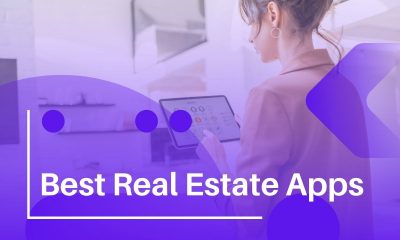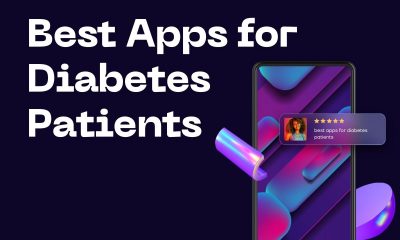Tablets
What Causes Your Smartphone to Become Slow?
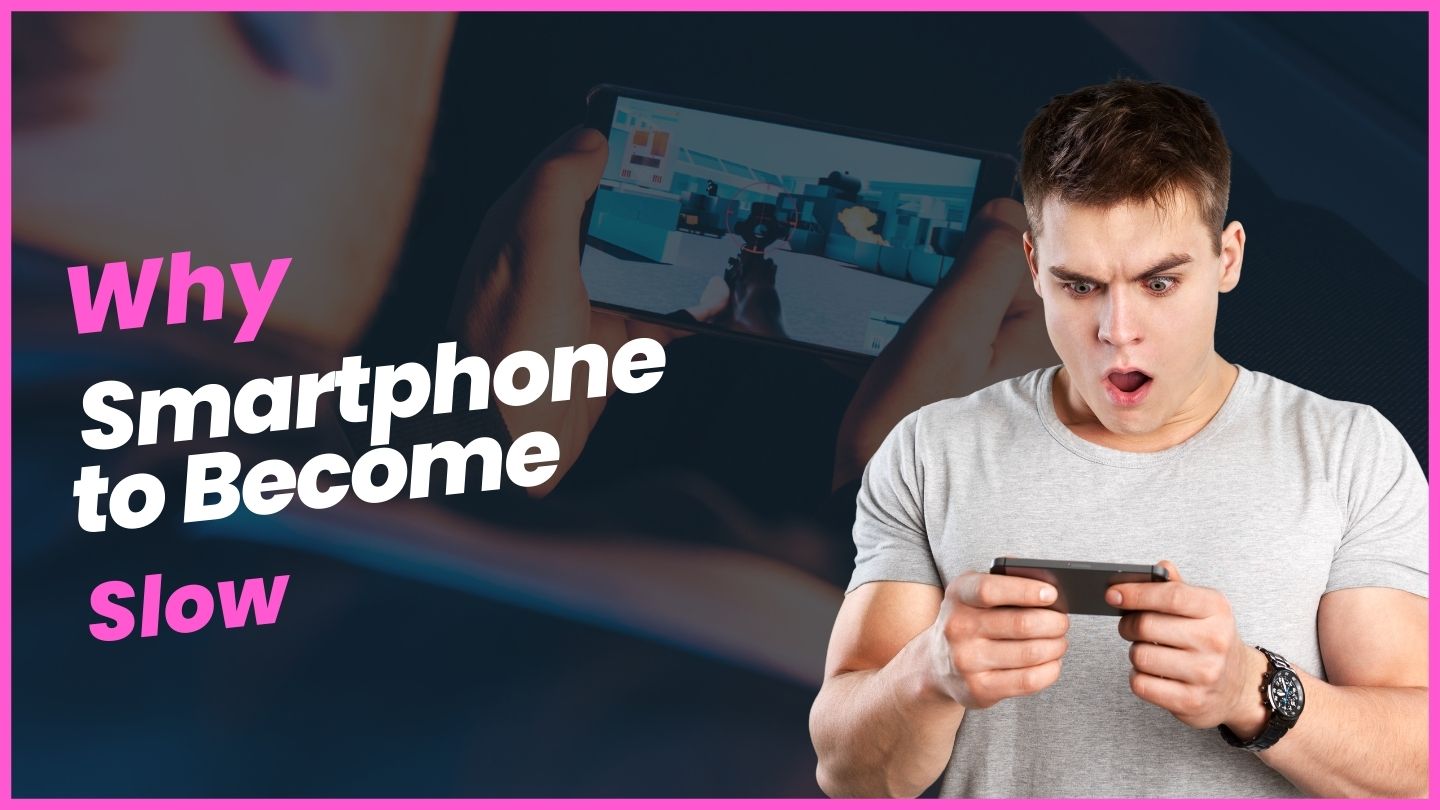
Slow smartphones are the worst! No matter how much we love them, there are times when our smartphone performance feels like a snail. There’s nothing more frustrating than trying to send an important email or update your social media profile, only to find that your phone takes an age to load the app. Why does this happen and what can you do about it? If you’ve experienced this problem before, you know how annoying slow phones can be. The good news is that there are several things you can do to check if your smartphone is too slow and what the cause of slowness could be. Here are some possible explanations for why your smartphone might feel slow:
Constantly Downloading Apps
If you are always downloading new apps to your smartphone, you could find that they are taking up a lot of space. There are many apps that need regular updates, and these can quickly eat into your phone’s memory, especially if you don’t clear them out regularly. If you are constantly on your phone downloading new apps, you should try to clear out your phone on a regular basis. Delete old apps that you no longer use, photos, videos and music. You can also check your phone settings to see if you can change the way apps are downloaded so that they are cleared from your phone after you have finished using them.
Too Many Background Processes
If you have a number of apps that are running in the background, they could be slowing down your phone. The more apps you have running at the same time, the slower your phone will feel. You can check which apps are running in the background by going to your phone settings. Select “apps” and then “running” to see which apps are taking up memory. If there are apps that you don’t use regularly, you can turn them off or remove them from your phone. You can also check if there are any apps that you have accidentally set to “run in the background”.
Slower Storage Space
If you have a number of photos or videos that you have saved to your phone, they could be taking up a lot of your storage space. If you have filled up your storage space, your phone could be slow to respond because it needs to “clean out” space to make room for new photos and videos. The best way to avoid this problem is to regularly check which photos and videos you have saved to your phone. You can delete old photos and videos that you don’t need. If you are running out of storage space, you may also want to look into upgrading your phone’s storage space.
Your Device is Old and Slow by Default
Your smartphone is based on the hardware that’s inside it, so you can’t upgrade it the way you might be able to upgrade a computer. If your smartphone is several years old, it could be that it’s slowing down and becoming slow by default. You can check the age of your smartphone by looking at the back of the device or checking your settings. If your smartphone is slowing down and you can’t clear the problem, it may be time for an upgrade. You should also remember that your phone is only as good as the software running on it. If there are bugs and glitches in your smartphone’s operating system, it will slow down your device and make it frustrating to use.
Looking for a New Smartphone
If your smartphone is slowing down and you can’t clear the problem, it may be time for an upgrade. If your smartphone is several years old, it could be that it’s slowing down and becoming slow by default. New smartphones are faster, more efficient and generally more user-friendly than older models. While you can clear up a slow phone, there are times when the problem is too severe and can’t be fixed. If your phone is slowing down, it could be that it’s time for a change. New smartphones have better software, more storage space and better technology that makes them run faster and more efficiently.
You have too many apps installed.
If you have a lot of apps on your phone, they could be slowing your device down. If you have too many apps installed, your phone may be struggling to keep track of all the data they’re accessing. Try removing apps that you no longer use so that your phone frees up memory. You can also check your phone settings and look for an “app manager” feature. This will allow you to see which apps are installed on your device and how much space they are taking up. You can then delete apps that you no longer need.
You have too many photos and videos on your phone.
If you have hundreds of photos saved to your phone, they could be gumming up your device and slowing it down. If you have a lot of photos and videos, try removing the ones that you don’t need and storing them online. This will free up space on your phone and improve your device’s performance. You can also check your phone settings and look for a “Photo” or “file” manager feature. This will allow you to see which photos and videos are saved on your device and you can delete the ones that you don’t need.
Check for virus
Malware, viruses, and spyware can slow down your phone and make it feel unresponsive. If you have recently downloaded something new on your phone, be sure to check that it isn’t infected with a virus. You can also check your phone settings and look for an “app manager” feature. This will allow you to see which apps are installed on your device. If you see something that you don’t recognize, it could be a virus.
Your battery is running low
The performance of your phone will depend on the level of charge in your battery. If your phone is running slow and you have recently used it, check the level of charge in your battery. If it’s low, your device will run slower and may even shut down before you have finished using it. When your battery is low, you should plug it in and charge it as soon as possible. Your phone’s battery will slow down as it ages and will need to be replaced from time to time. Try to avoid constantly charging your phone. Charge your device when it gets low and unplug it once it is fully charged to prolong its life.
Too much clutter and rubbish on your phone
If you have a lot of old photos and videos saved to your phone that you don’t need, they could be slowing your device down. If you have a lot of photos and videos saved to your phone, you can try to clear them out. You can also check your phone settings and look for an “file” or “photo” manager feature. This will allow you to see which photos and videos are saved on your device and you can delete the ones that you don’t need.
Too many apps running at the same time
If you have a lot of apps running at the same time on your phone, they could be slowing your device down. Apps constantly check for updates and download new information, and this can put strain on your phone. Try to close apps that you don’t need open. You can do this by pressing the “home” or “end” key on your keyboard. You can also check your phone settings and look for an “app manager” feature. With this feature, you can see which apps are currently running on your phone and you can close them.
Phone is overheating
Many users experience slowness due to overheating. If your phone performs poorly after extended periods of time, this could be due to overheating. Especially as the weather gets warmer, your phone can overheat when performing intense tasks. The best way to deal with this is to give your phone some space. Make sure you don’t keep it in your back pocket where it can overheat. There are a couple of ways to check if your phone is overheating. First, check the back of your phone. If the area around the processor is noticeably warm, this could be a sign of overheating. Next, you can check your phone’s CPU usage. If it’s close to 100%, this means that your device is being forced to work at full capacity and is therefore probably overheating.
Running an older operating system
If your smartphone is running an older operating system like Android 6.0 or below, you might notice that it is slower than other phones. The problem is that the latest operating systems require more processing power. As a result, older phones struggle to keep up with the demands of newer systems and can end up feeling slow. In this case, updating your operating system could help speed things up again. If you’re not sure which version of Android your phone is running, you can check this in your settings. You can also click “About phone” in your settings menu to see your device’s model number. Once you know which version of Android your phone is running, you can check which version of Android is the latest. You can then either download the update through WiFi or go to your local phone store to have the update installed.
How to speed up a slow Android phone?
These tips can help you check if your Android phone is suffering from slowdown. – Update your phone’s apps – Many of the apps we use on a daily basis are regularly updated to fix bugs or optimize functionality. However, if your app is not updated, it can cause your phone to slow down. To check if your apps are up to date, go to the Play Store. In the search bar, type “My apps”, then click “Update all”. – Delete unused apps – If your phone is running low on storage, apps will take up more space. This can slow down your phone and make apps less responsive. To clear up some space, go to your apps menu and delete any apps you don’t use regularly. – Delete unnecessary photos and videos – If you take a lot of photos on your smartphone, it can slow down over time. This is because your camera app often requires more processing power than other apps. To combat this, delete any unnecessary photos and videos on your phone. This will free up some storage space and make your phone run faster. – Turn off vibration – If you keep your vibration mode on for all of your notifications, this can slow down your phone. In many cases, removing vibration mode can speed up your phone. You can do this by going to your settings and clicking “Sounds & notifications”. Then, click “Vibrations” and select “None”.
CLEAR YOUR CACHE
Cache is data that apps store on your device to save time and space while allowing you to retain your data. It’s basically a holding place for information that is used often. While this is useful in general, it can slow your phone down. If your phone seems to be running slow, you can try clearing your cache and see if it helps. To clear your cache, go to your settings and click “Apps”. From here, find the app that has the data you want to clear. Then, click “Storage” and select “Clear Cache”. You can do this with most apps, including your internet browser and email app. However, it’s important to note that clearing your cache for apps like Facebook could affect your login credentials.
CLEAN UP YOUR PHONE STORAGE
If your phone storage is close to maxing out, apps will have less space to work with. This can slow down your phone as it struggles to find room for important data. You can check your phone’s storage by clicking “Settings” and selecting “Storage”. If your phone storage is low, you can clear space by deleting photos, old messages and apps. You can also move your photos and videos to an external storage device. Once you’ve cleared up some space, your phone will be able to run more smoothly again.
CHECK FOR SOFTWARE UPDATES
Slowdowns could also be caused by a lack of software updates. If your phone’s operating system is out of date, it may be unable to perform certain functions. To check if your phone is due for an update, go to your settings and click “About phone”. Then, click “System updates” to see if there is an update available for your phone. If your phone needs an update, you can click “Update” to install the latest software. You can also click “Automatic” to let your phone check for updates on a regular basis.
DISABLE LIVE WALLPAPER
Live wallpaper is a fun feature that allows you to customize your home screen with a moving image. However, these wallpapers can slow down your phone by eating up processing power. If your phone is slow and you have live wallpaper enabled, try switching your wallpaper to a still image. You can do this by going to your home screen and tapping “Wallpaper”. Then, select “Wallpaper” and choose a still image. While this won’t speed up your phone instantly, it will prevent your phone from slowing down in the long run.
Disable Auto updates
Another way to check if your phone is slowing down is to look at the apps on your phone. If you notice that certain apps are updating automatically, this could be causing your phone to slow down. To stop apps from updating automatically, go to your settings and click “Apps”. Then, click “App settings” and find the apps that are updating automatically. Click “Automatic” to turn off auto updates for these apps.
Conclusion
A slow phone is one of the worst things that can happen to you. It is extremely annoying to be waiting and waiting for a page to load or for an app to start up. Luckily, there are several ways that you can speed up your phone again. Start by clearing your cache and cleaning up your phone’s storage, updating your apps, and making sure your phone is running the latest operating system. You can also turn off auto-updates to prevent apps from slowing down your phone. With these tips, you can keep your phone running quickly and efficiently.
Slow smartphones are the worst! No matter how much we love them, there are times when our smartphone performance feels like a snail. There’s nothing more frustrating than trying to send an important email or update your social media profile, only to find that your phone takes an age to load the app. Why does this happen and what can you do about it? If your phone is running slowly, there could be a few reasons why. It could be that you are constantly downloading new apps, you have too many photos and videos on your phone, or you have too many apps running at the same time. Whatever the cause, there are plenty of things you can do to speed up your phone and make it work the way it should.