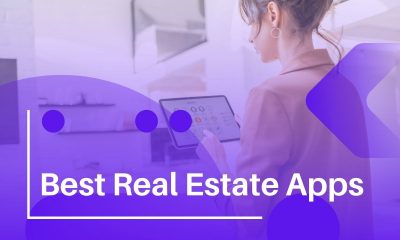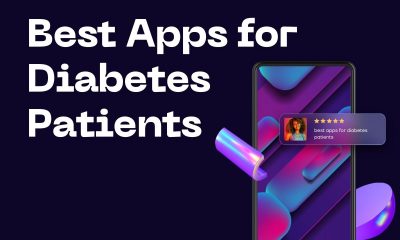Mobile Phones
Samsung Galaxy S6 Won’t Turn On or Charge? Some Quick Fixes

Many individuals consider removable batteries to be vital for when you have run out of juice but another significant thing is to be able to restart a phone when it halts, only by dragging out the battery. Previous Galaxy flagships, this was the easiest technique to soft reset the smartphone, but with the Galaxy S6, this is no longer available due to the fixed battery.
We have shared some tips on what to do when your Galaxy S6 won’t turn on.
What to do if Samsung Galaxy S6 won’t turn on

Restarting the Galaxy S6
For most problems, restarting your handset can surely fix the problem and it is suggested to do this step if your handset ever becomes unresponsive and slow, you receive error messages in the camera or it is draining battery quickly.
Use one of the following methods if your Galaxy S6 won’t turn on:
- Press and hold the Galaxy S6 power button for a couple of seconds, then follow the instructions displayed on screen.
- Then Press and hold the Galaxy S6 power button till the handset restarts.
- Press and hold the Volume buttons and the Power button at once for more than 7 sec, if the handset is not quick to respond.
If it still didn’t work, try this
If you have performed the above steps and but your Samsung Galaxy S6 battery doesn’t show any signs of life, attach your smartphone to a charger and if there is no signs of life, you will be required to perform the steps mentioned below.
- Press and hold the Power key for over 20 sec to see if your phone turns on or not.
- Press and hold the Volume Up key for a couple of seconds and without releasing the Volume up key, press and hold the Power key till your screen shows something.
- Hold and Press the Volume Up key for some seconds and hold the Volume up key press and hold the Power + Home keys till your screen shows something.
- Press and hold the Volume Down key for a couple of seconds, holding the Volume down key, press and hold the Power key (total 2 keys) till your screen shows something.
- Press and hold the Volume Down key for a couple of seconds and hold the Volume down key, press and hold the Power button and Home button till your screen shows something.
If you see something (like Download mode) on the display, you can just press and hold the power key to restart. It is not need to do something else. - Press and hold Volume up, Volume down and Power keys till your screen shows something.
If the above steps are unsuccessful, it is required to visit your nearer Samsung care center as it is possible that your phone has a hardware error.
What do you do if your Samsung Galaxy S6 won’t charge?
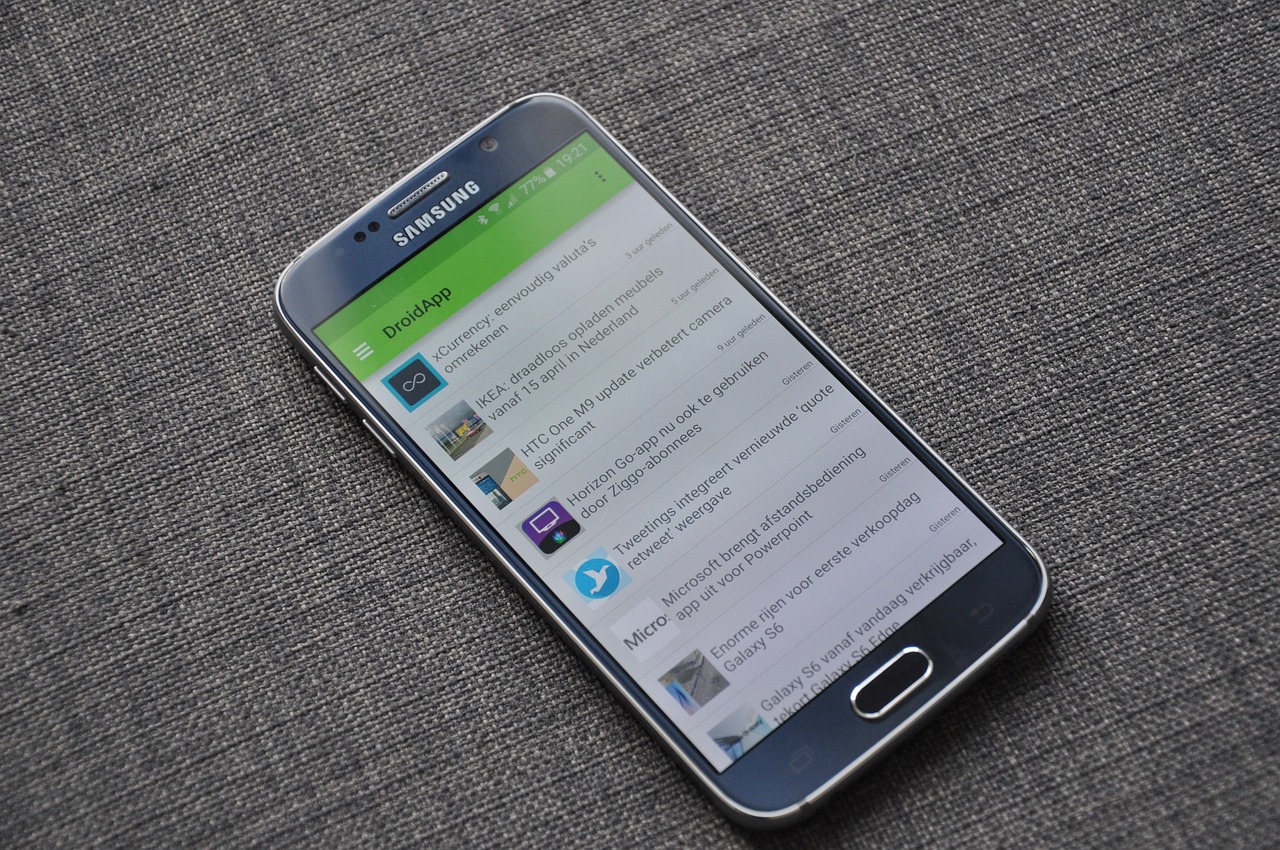
Option 1: Troubleshooting the charger
If Samsung Galaxy S6 won’t charge, follow the steps mentioned below.
- Attach your Galaxy S6 to its original charger and cable. Check your plug wall plug also.
- If there are no signs of charging (charging icon and pulsating LED), change the micro-USB cable with some other and try once more.
- Still Galaxy S6 not charging? Detach the cable from the charger and attach your phone to a laptop or PC via USB port.
Option 2: Troubleshooting the battery
Defective batteries are amongst the very common reasons for making Galaxy S6 handsets incapable of charging. This is improbable to occur on new smartphones, but if you purchase a used handset probabilities are the battery causing the problem.
If your phone randomly restarts, producing excessive heating, screen flickering and the back case looks swollen, it is time to put a new battery in your phone.
Option 3: Doing a Hard Reboot
Follow the steps mentioned below for performing hard reboot
- Press and hold the Power and Volume down button at once for a minimum of 10 sec.
- If you don’t see your handset rebooting, do the same process for 2 times more.
- Like it restarts, wait for the boot up and check if it is charging. If it results nothing, try the next option
Option 4: Cleaning the charging port
Try cleaning the charging port by following the given steps.
- Take a torch and look inside the charging port of your handset. Do you see any dirt?
- If yes, then power off your handset.
- Use a toothpick, needle, or a very small tweezers to take out any fur or pieces of dirt those are inside.
- Dip small cotton pad or any small cloth in rubbing alcohol but don’t overdo it.
- Do rotating movements to throw away any remaining dirt that may be present in the connectors.
- Let your handset dry out in a warm atmosphere for a minimum of 2 hours.
- Power on your handset and connect to the charger to see if it is charging.
Option 5: Forcing the inner connectivity pins
Try the following steps:
- Power off your handset if it has any battery left.
- Take a flat head small screwdriver.
- Put it beneath the pin tab in the micro-USB port and softly push downwards to pull the port a little bit up. But keep in mind that, don’t overdo it.
- Attach your handset to a charger and check if it is charging.
Why is my Samsung Galaxy S6 not fast charging?
Follow the steps mentioned below, if your Galaxy S6 not fast charging:
- Clean the charging port of your handset by installing a container of blowing air or compressed air into it via straw. It may support you to remove dirt or rubbish from the port.
- Your charging cable may be broken or damage, then you should buy a new charging cable. Ignore this step if you are doing Galaxy S6 wireless charging.
- Try using a separate Galaxy S6 charger for fast charging.
- Do a factory reset after backing up your data. See if the issue is fixed.